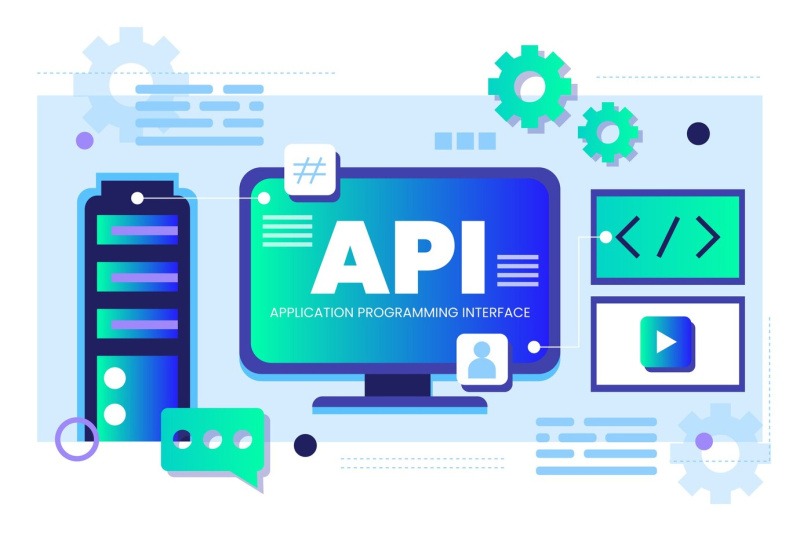WordPress White Screen of Death (WSOD): Complete Troubleshooting Guide

The WordPress White Screen of Death (WSOD) is one of the most dreaded issues website owners face. It’s a situation where your WordPress site displays nothing but a blank white screen, leaving you unable to access even the admin dashboard. Don’t panic – this comprehensive guide will walk you through understanding and fixing the WSOD.
What is the White Screen of Death?
The WSOD occurs when PHP encounters a fatal error but error reporting is disabled or suppressed. Instead of showing the error message, your browser displays a blank white page. This can happen on your entire site or just specific pages, including the admin area.
Common Causes of WSOD:
PHP Memory Limit Issues
- Insufficient memory allocation
- Resource-intensive plugins or themes
- Large media file processing
Plugin Conflicts
- Incompatible plugin versions
- Multiple plugins conflicting
- Poorly coded plugins
Theme Issues
- Corrupt theme files
- PHP syntax errors
- Incompatible theme functions
Corrupt WordPress Core Files
- Incomplete updates
- Server file permissions
- Failed file transfers
Step-by-Step Troubleshooting:
1. Enable WordPress Debug Mode
- Access your wp-config.php file via FTP
- Add the debug code before the line that says “/* That’s all, stop editing! */”
- Check your site and look for error messages
- Also check the debug.log file in wp-content folder
// Add these lines to wp-config.php
define('WP_DEBUG', true);
define('WP_DEBUG_LOG', true);
define('WP_DEBUG_DISPLAY', true);
2. Increase PHP Memory Limit
// Add to wp-config.php
define('WP_MEMORY_LIMIT', '256M');
// Alternative: Add to php.ini or create .htaccess
php_value memory_limit 256M
If you’re using a managed WordPress host, contact their support to increase the limit.
3. Deactivate All Plugins
- Connect to your site via FTP
- Navigate to wp-content/plugins
- Rename the plugins folder to “plugins_old”
- Check if your site works
- If it works, rename back to “plugins”
- Activate plugins one by one to find the culprit
4. Switch to a Default Theme
Using phpmyadmin/database,
// Via MySQL: UPDATE wp_options SET option_value = 'twentytwentythree' WHERE option_name = 'template' OR option_name = 'stylesheet';
Alternatively via FTP:
- Navigate to wp-content/themes
- Rename your current theme’s folder
- WordPress will automatically switch to the default theme
5. Check Correct WordPress file permissions:
Directories: 755 (drwxr-xr-x)
Files: 644 (-rw-r--r--)
# Using FTP or SSH:
find /path/to/wordpress -type d -exec chmod 755 {} \;
find /path/to/wordpress -type f -exec chmod 644 {} \;
6. Verify Core Files
- Download a fresh copy of WordPress
- Delete everything except wp-content and wp-config.php
- Upload fresh WordPress files
- This replaces potentially corrupted core files
7. Check Server Logs
Common locations:
- /var/log/apache2/error.log (Apache)
- /var/log/nginx/error.log (Nginx)
- Check your hosting control panel for log access
Preventive Measures:
- Regular Backups
- Maintain daily backups of files and database
- Use reliable backup plugins or hosting services
- Test backup restoration periodically
- Safe Update Practices
- Back up before updates
- Update themes and plugins in a staging environment
- Keep local development copies
- Performance Monitoring
- Monitor PHP memory usage
- Track server resource utilization
- Use performance monitoring tools
- Quality Plugins
- Use reputable plugins
- Keep plugins updated
- Remove unused plugins
- Development Best Practices
- Use a staging environment
- Implement version control
- Follow WordPress coding standards
Emergency Recovery Steps:
If nothing else works:
- Access via FTP
- Create a backup
- Download wp-content folder
- Fresh WordPress installation
- Restore wp-content
- Restore database if needed
Contact Your Host If:
- Server logs show hosting-related issues
- You need PHP settings modified
- File permissions can’t be changed
- Database access is restricted
Tools for Troubleshooting:
- FTP Client (FileZilla, Cyberduck)
- Text Editor (VSCode, Sublime)
- Database Manager (phpMyAdmin)
- Browser Developer Tools
- Server Log Analyzer
Remember: Always back up your site before making any changes, and if you’re not comfortable with code, contact a WordPress developer or your hosting provider for assistance.
Need more help? Drop a comment below with your specific WSOD situation, and I’ll help you troubleshoot it.